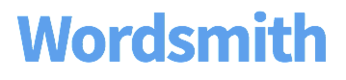Day 1 with Wordsmith
1. Tour the Wordsmith Template Editor.
Walk through an in-app tour of the Template Editor to learn more about Templates, Branches, and Synonyms.
Look through the Gallery to see Projects created by Automated Insights' expert team. Import a couple of Projects into your own Wordsmith account to see how they work.
2. Identify your team.
Who is getting the data to power your Wordsmith Template?
This role can vary depending on where your data is coming from. If you plan on using multiple data sources or interacting with third-party or in-house APIs to pull data, you'll likely need a developer. If your data is coming from an internal platform, then it might be a data scientist who is most familiar with querying your database and putting together the data you need.
Who is writing the Template?
This is usually a subject matter expert who is very familiar with your data. They will need a clear understanding of the narratives you want to create.
Who is publishing the narratives?
This will likely be a developer. You can manually download narratives from your Wordsmith account, but in order to programmatically create narratives to populate landing pages, dashboards, etc., you'll want to use the Wordsmith API. Our API Documentation walks through everything needed to use the Wordsmith API.
Who is paying the bills?
Make sure you give your billing contact access to your Wordsmith account. They will be able to log in and see usage history and billing details as long as they are an "administrator" of your account.
3. Invite users to your Wordsmith account.
Invite teammates to your Wordsmith account on the Team page. You can set users as "administrators" who should have access to your billing details and the power to delete other user accounts.
Updated over 4 years ago