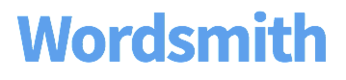Check for Errors
Review your Template
Look through your Template to make sure you catch any glaring issues. You'll want to make sure there aren't grammatical errors and that your Branches and Synonyms are set up correctly.
- Pay attention to spacing around Synonyms and Branches. All options in a Branch or Synonym should be the same on spacing - either they all have a space or none of them do. If you have an optional Branch (one that will only be written in certain scenarios without catch-all text), include the space around that word, phrase, or sentence in the Branch.
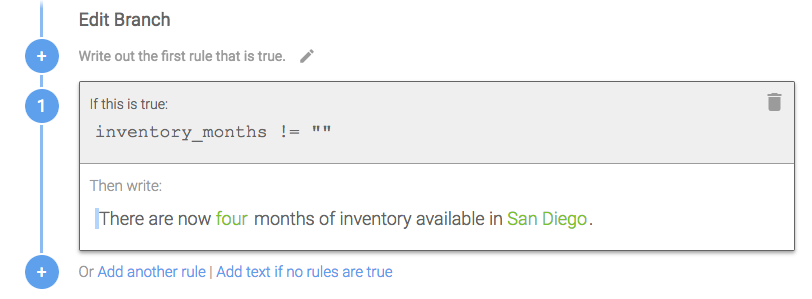
This sentence is an optional Branch that will only be written if we have data for months of inventory. A space is included before the sentence because it won't be written in a narrative where there is no inventory data.
- Same goes for punctuation. If you're including punctuation in a Synonym or Branch, make sure every option has punctuation.
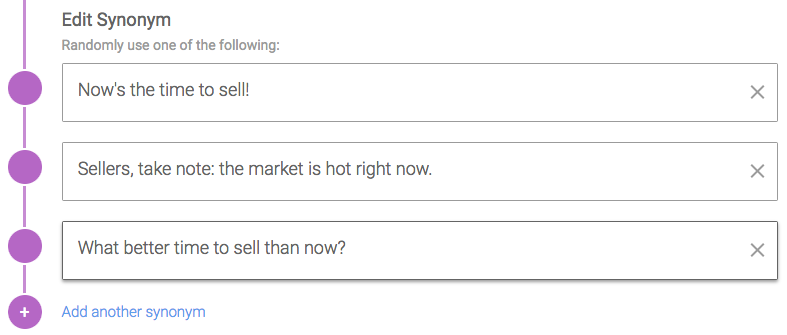
Because the punctuation is changing in each Synonym, include it in every option.
-
Check spelling with the Spell Check found on the "More" button. Just like in a word processor, you can update spelling for one scenario or fix all occurrences at once.
-
Read through each option in Synonyms and Branches to make sure that each word or phrase makes sense in the sentence or surrounding sentences. You'll see the snippet of your Template at the top of the page change as you click on each option.
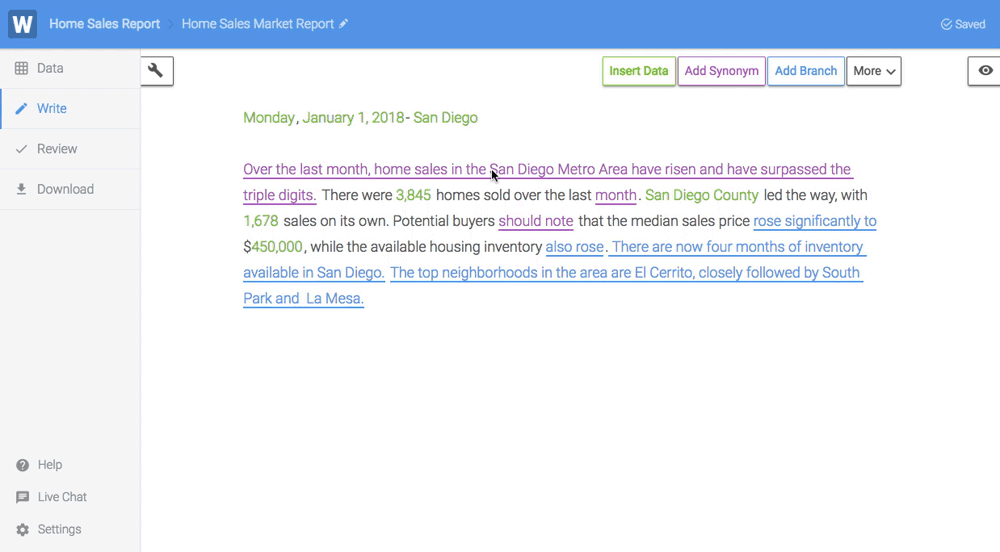
As you click through each Branch and Synonym option, read the text at the top to make sure the sentence reads correctly.
- Look at the rules in Branches to check that every scenario that could happen in your data is accounted for and will work in your sentence or phrase. If your sentence is structured in a way that something needs to be written in that Branch (i.e. the sentence would stop abruptly), you can use catch-all text instead of writing a rule for every scenario.
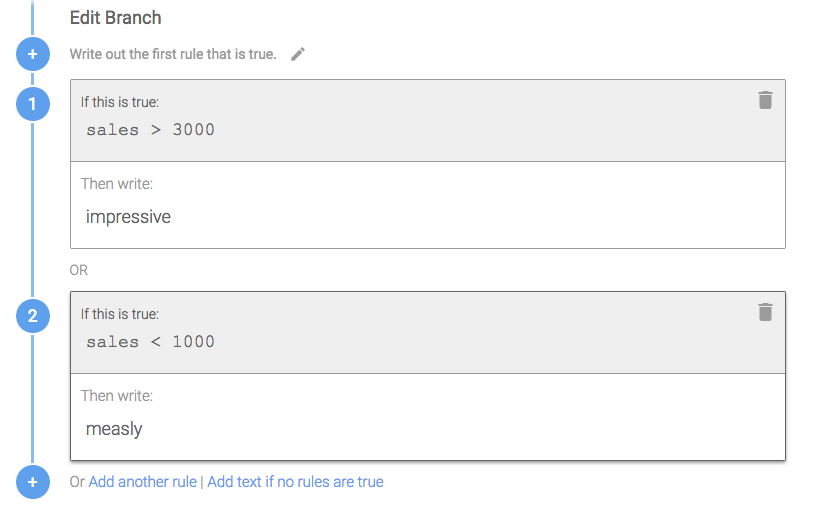
In this Branch, we have options for sales being greater than 3000 or less than 1000. But we're not accounting for everything in between.
Mock up sample data
Since you can easily preview up to 50 narratives at a time on the Preview page, it's a good idea to think about the 50 rows of data those narratives are based on. You may have a data set that has thousands of rows of data, and it is likely sorted in some way (like rank, volume, date, etc.), which means that the first 50 rows of data could be pretty similar. You wrote Branches to account for different scenarios in your data, so it's a good idea to test those Branches by creating a sample data set of 50 rows that is varied (instead of sorted). This will also give you a data set that is more representative of your data as a whole.
Look at your data to see how it differs. If for example, sales could be up, down, or flat, make sure you have a row of data if sales are up, a row of data if sales are down, and a row of data if sales are flat.
If you want to test how your narratives change randomly (from Synonyms in your Template), do the opposite and create a sample data set of 50 rows of data that is very similar. Then you can see what your narratives look like for very similar situations and make sure they sound as different as you need them to.
Read through narratives
Once you've created a sample data set of 50 rows, upload it to your Project and go to the Preview page. You'll see 50 narratives generated from that data. Read through them to make sure there aren't any grammatical errors and that the Branches are changing the narratives as you intended.
If there are edits you need to make, you can click on that word, phrase, or sentence to go to that specific Synonym or Branch in your Template.
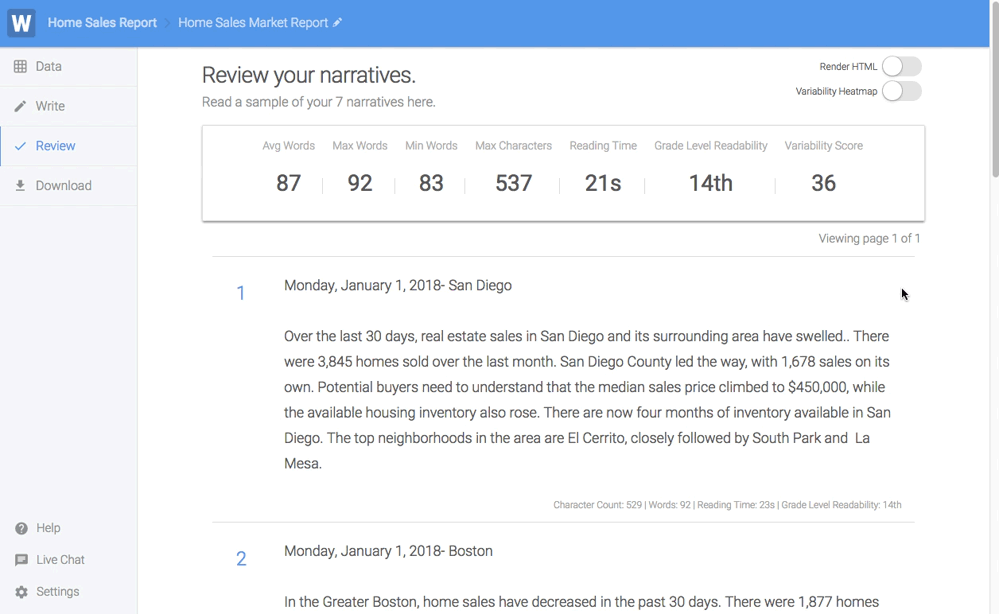
The first sentence has a double period. Click on that part of the sentence to navigate back to the Template and remove the extra punctuation.
PRO TIP
Use the Data Tester to review any Branches in your narrative that aren't populating as intended.
Updated over 6 years ago