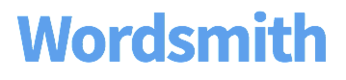Managing Users
Inviting Users
You can access your Team page from the Settings menu in the lower lefthand corner of Wordsmith. On your Team page, you can invite additional users to your Wordsmith account. All active logins for your account will be listed on this page, as well as any pending invitations.
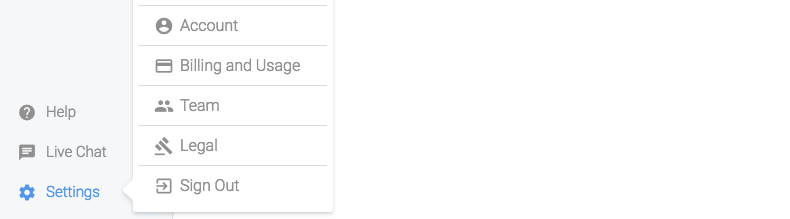
To invite a new team member, click on the "Send Invite" button.
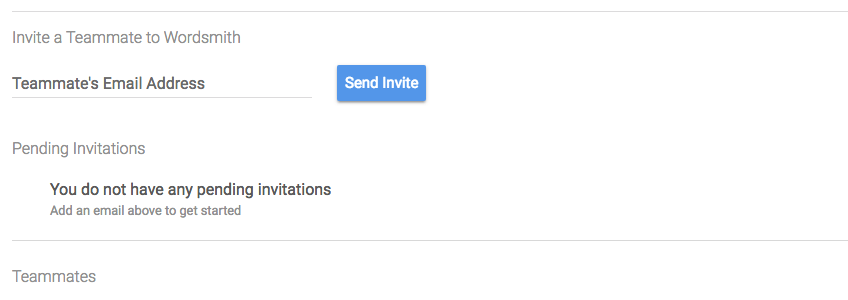
A notification email will be sent to that email address. And the new user will be prompted to set up a password. Now they will have complete access to all of the Projects and Templates in your account. When logging-in in the future, the email address they signed up with will be their username.
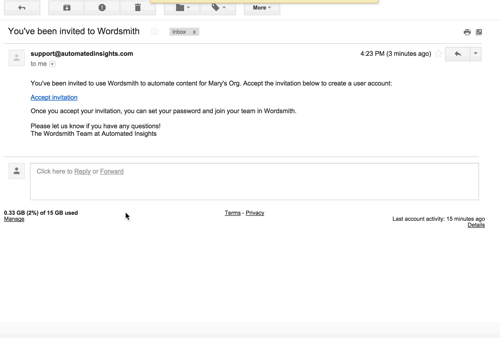
Setting User Permissions
Administrator users of your Wordsmith account have access to usage and billing details found on the Billing page. They can also set other users to be administrators, delete users, and remove pending user invitations.
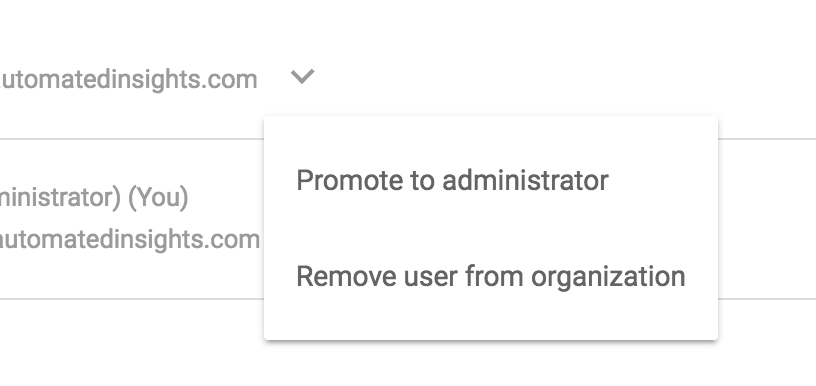
Updated over 6 years ago