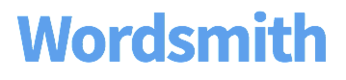Snapshots
Snapshots allow you to freeze a Project in time and save it. Once a snapshot is created, it cannot be edited. It’s like making a back-up of an entire Project, which includes all of the Templates, Formulas, and Data Variables in that Project. Save different stages of a Project as you build it or iterate on a Project and test new things. You’ll have a history of all of the snapshots you’ve saved, so you can easily restore any previous versions or use a snapshot to create a whole new Project.
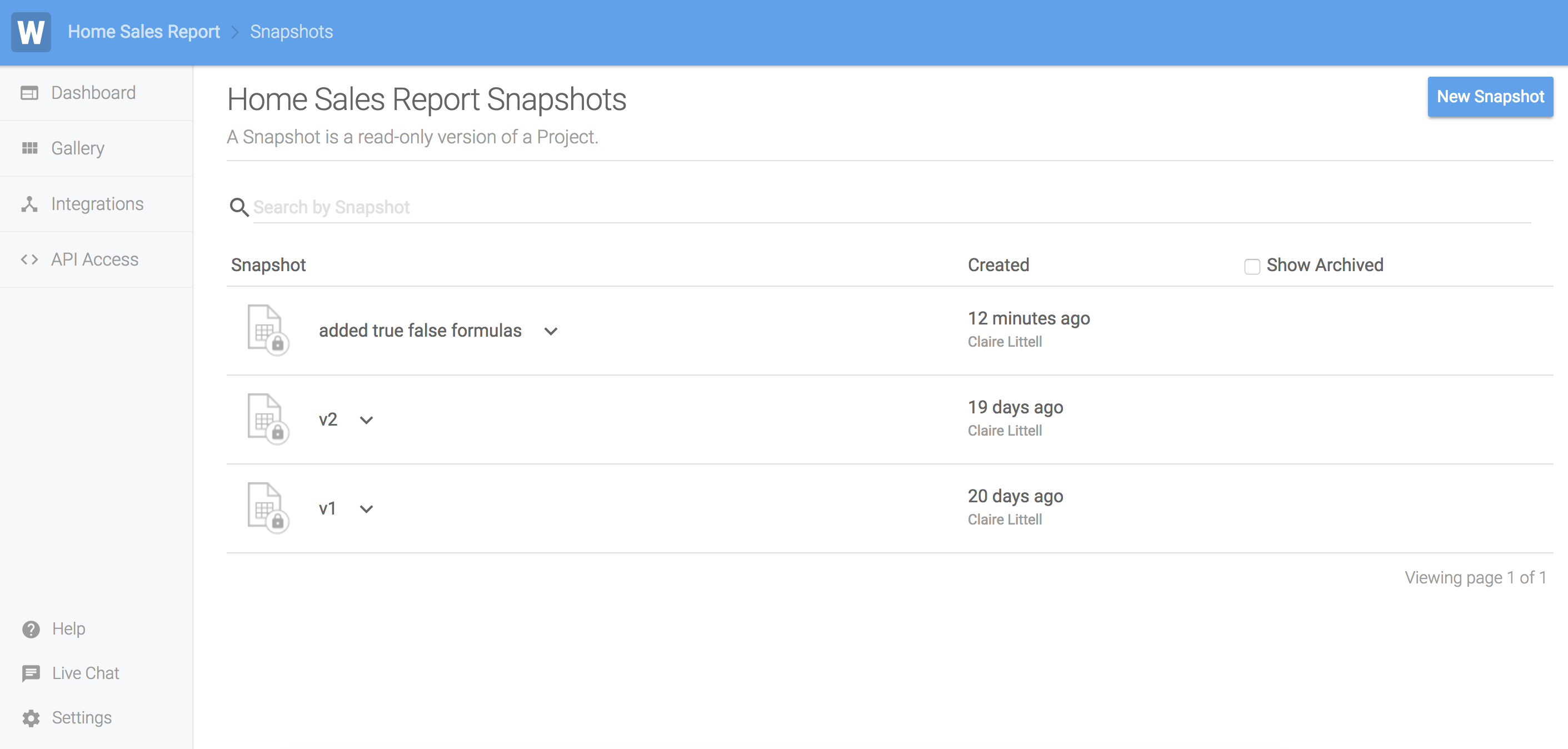
Manage versions of a Project
Snapshots help you keep track of the same Project at different points in time. As you build onto a Template or add new Templates in a Project, you’ll have a way to revert back to a previous state of that Project. You can easily switch which snapshot is used in production (used by the Wordsmith API). So you can make edits to a Project without affecting the live content, and once you’re ready, direct the Wordsmith API to use the new snapshot you’ve created.
Lock a Project
Snapshots can’t be edited. This means you can ensure no changes are made to the production version of your Template. You can also share a snapshot with new team members without risking any unintended edits.
How to use snapshots
You’ll always have a working version of your Project that is editable. You can create a snapshot of that working version whenever you want. When you create a snapshot, Wordsmith is making a copy of that Project at that point in time and saving it. After creating a snapshot, you’ll still have your working version that you can continue to edit.
See a list of all snapshots for a Project
You can use the link on the Project Settings page to get to the Snapshots page.
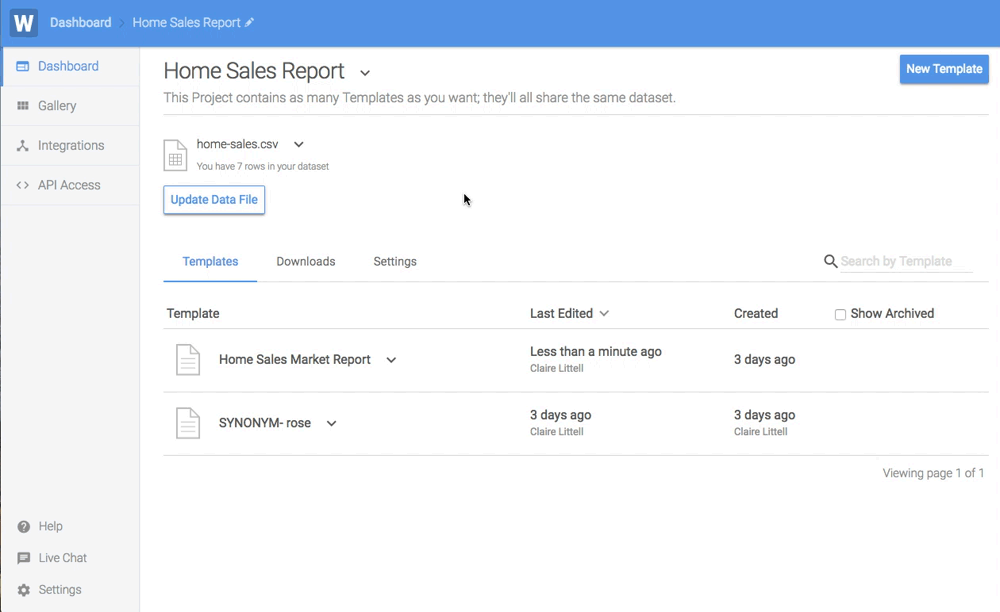
Create a snapshot
Create a snapshot of your Project from the Snapshots page. Make sure to give it a descriptive name, like the date, who edited it, or what changed in the Project. When you create a new snapshot, you also have the ability to set that snapshot as the one used by the API.
Set API to use a snapshot
Controlling which snapshot is used by the API allows you to have a locked un-editable version of your Template in production. The current working version of the Project will be the default for the API to use, but you can change it to use a snapshot on the Project page or when you create the snapshot.
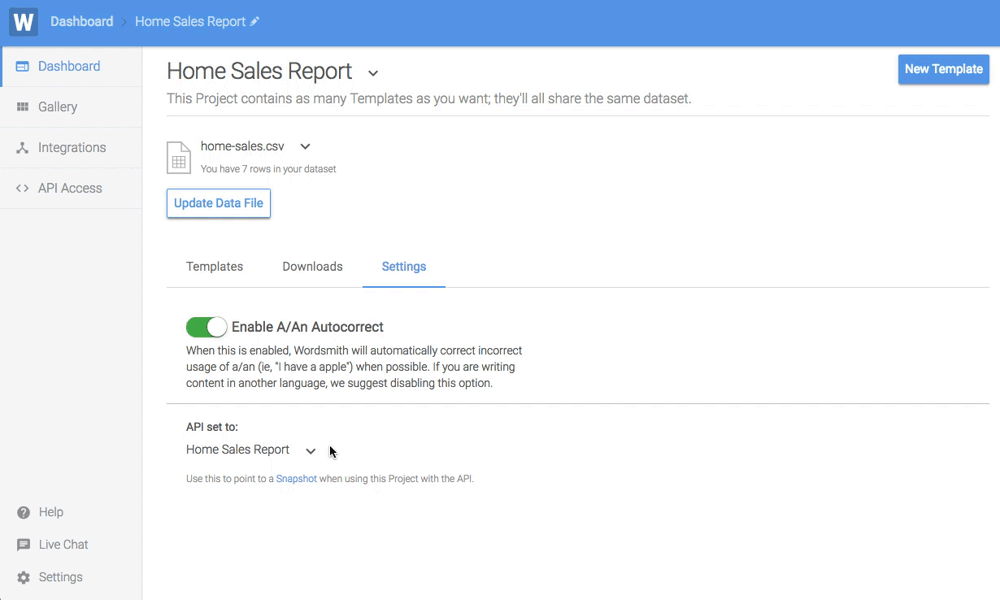
Restore a snapshot
Restoring a Project updates the working version of the Project match a previous snapshot, making it editable. The previous snapshot doesn’t go away, you’ll still see it on the snapshots page. But now your working version of the Project is the same as that snapshot. Wordsmith will automatically create a snapshot of the working version of your Project before you restored a snapshot so that you won’t lose any edits you might have made to it. You can always delete that snapshot later if you don’t really need it.
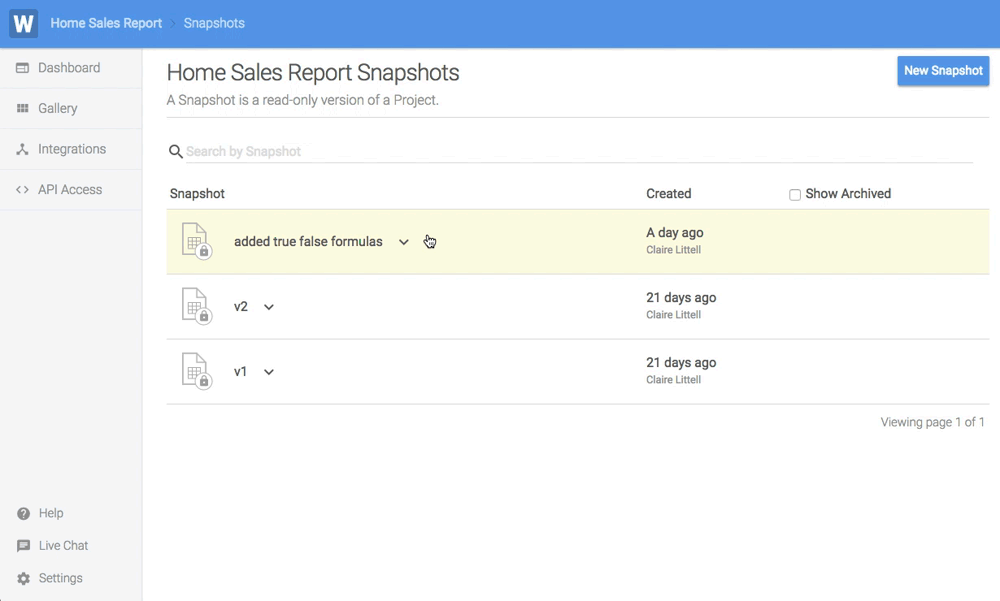
Copy a snapshot to a new Project
Copy a snapshot to a new Project if you want to fork from a previous snapshot or use it as a starter for a new Project.
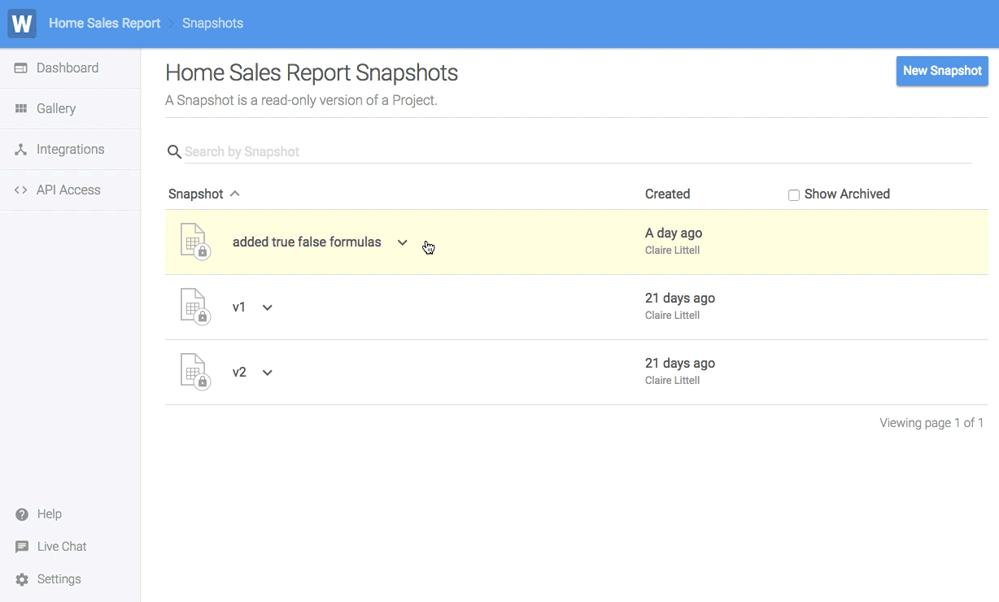
Archive a snapshot
Archiving a snapshot removes it from the main list of snapshots, just like archiving a Project or Template. The snapshot is still there, and can be moved back to the main list at any time. Archived snapshots can still be used by the API.
Delete a snapshot
Deleting a snapshot is permanent, so make sure you do not want to use that snapshot again before deleting it.
Updated over 6 years ago