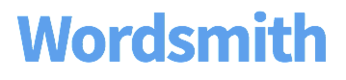Enterprise User Management
Enterprise User Management (EUM) allows your organization’s administrators to control access to account settings and projects. With this functionality, access to Wordsmith can now be tailored to your organizational needs, whether it is ensuring a user only has access to their department’s projects or enhanced searching of projects with project descriptions.
Roles and Permissions
Enterprise Administrators can add and remove enterprise users (project managers, project editors, read only users, and default users) from the organization. They are also able to manage other Enterprise Administrator roles. These users have access to all settings for the organization, including billing, and have full access to all projects and templates within their organization. There is a limit of 5 enterprise administrators for each organization. A user currently in an Enterprise Administrator role will retain that role when EUM is enabled.
Project Managers can assign users to a project, make changes to the narrative and project-level settings, update CSVs for existing projects, and copy or delete the project. These users can also generate output via API.
Project Editors can make edits to the narrative, change project-level settings, and copy assigned projects.
Read-Only Users may view assigned projects.
Default Users have no specific project permissions and therefore cannot see other users’ projects. New team members will be default users until they are assigned a role for an existing project or create their own project.
All users can create their own projects and will become project manager of any projects they create.
Managing User Roles for a Project
Project Managers can add users to a project, change user roles, or remove users from a project on the Permissions tab. To add a user to a project, search for the name of a person in your organization, select and add them. The default role is “Read Only,” which may be changed after adding the user to the project. Users can also be removed from projects on this page.
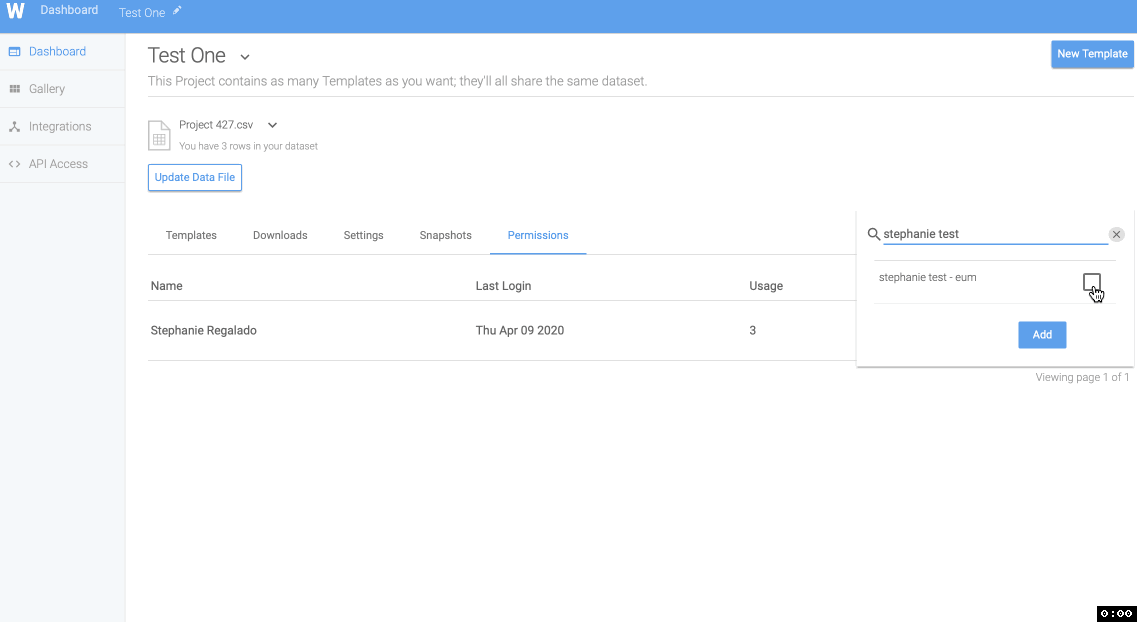
Tableau Projects
Project Managers and Editors are the only roles allowed to use a Tableau Seat in order to make or edit Tableau-integrated projects. These users are not Tableau Authors by default. Those who do not hold a Tableau seat in your organization will not be able to:
- log into the Wordsmith extension
- edit the project’s integration with a Tableau dashboard
- set up new integrations
The number of Tableau Authors can depend on your agreement and due to the limited number of Tableau Seats, assignment of these roles can be made by your Customer Success Manager. To inquire about the number of seats, assign users to this role, or add Tableau seats, please contact your AI Customer Success Manager, or support can direct your inquiry to the appropriate person.
Creating and Editing Tableau Integrations
Projects with multiple authors will need to set up the Wordsmith extension using their API key. Project Managers and Editors can edit that integration using their own API key by clicking the three dots in the upper right corner, clicking 'Edit Integration,' and entering their key.
Insights set up prior to the introduction of Enterprise User Management may need to be rebuilt using an API key. To do this, add the extension to the Tableau dashboard and when prompted to log in, select 'Log in with API key,' 'Connect to an Existing Integration,' and select the appropriate project name.
Project Descriptions
Projects are now easier to find with Project Descriptions. On the “Settings” page, Enterprise Administrators, Project Managers, and Project Editors can now set a description of up to 50 characters for a project. The description can be seen on the Account Dashboard by users who have access to the project. The Dashboard’s search feature has been expanded to query both project titles and descriptions.
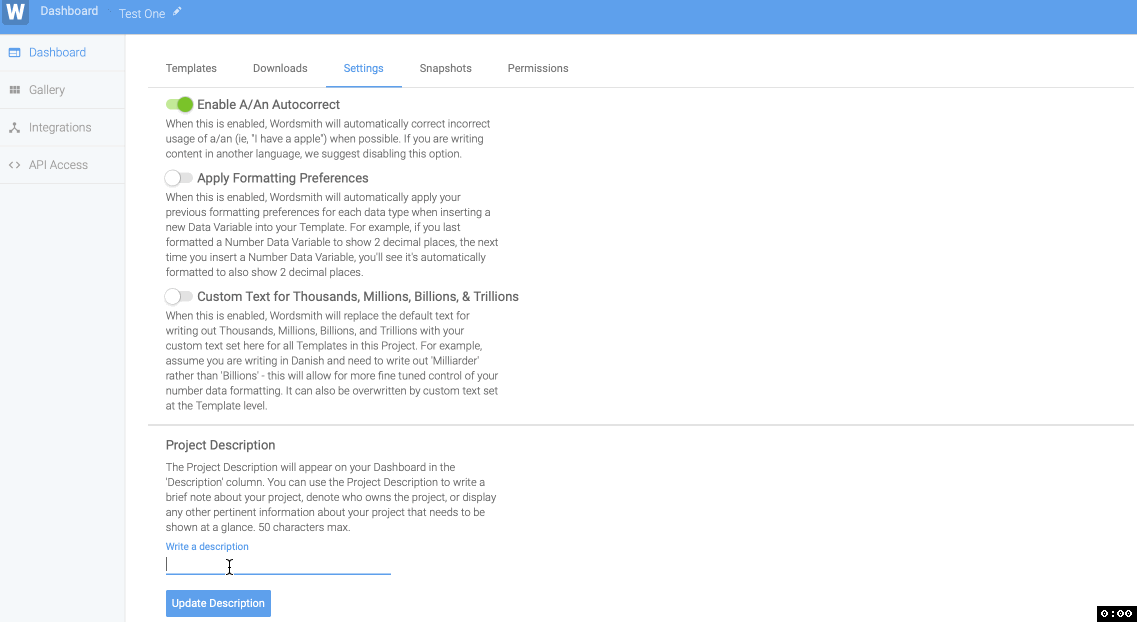
FAQ
How will this impact access to projects that existed prior to EUM?
To ensure there is no negative impact to workflow, all existing users will be project managers for projects that were created prior to EUM. Access to these projects can then be tailored on a project-level basis.
Can I give a user a blanket role for all projects?
This is a feature that is already in development but is not live just yet. We’ll send out additional communication when it is ready.
Will Wordsmith look different?
The layout will be largely the same. A new column called “Description” will appear on the dashboard. Any descriptions for assigned projects will appear on this page, as well.
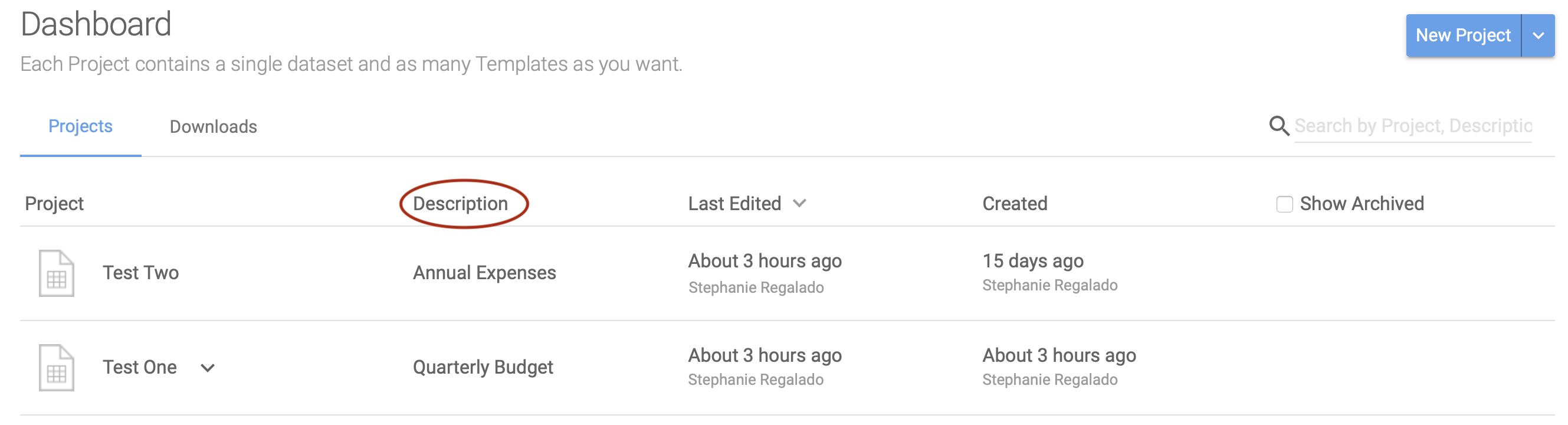
On the “Settings” page for a project, Project Managers and Editors will see a Project Description area.
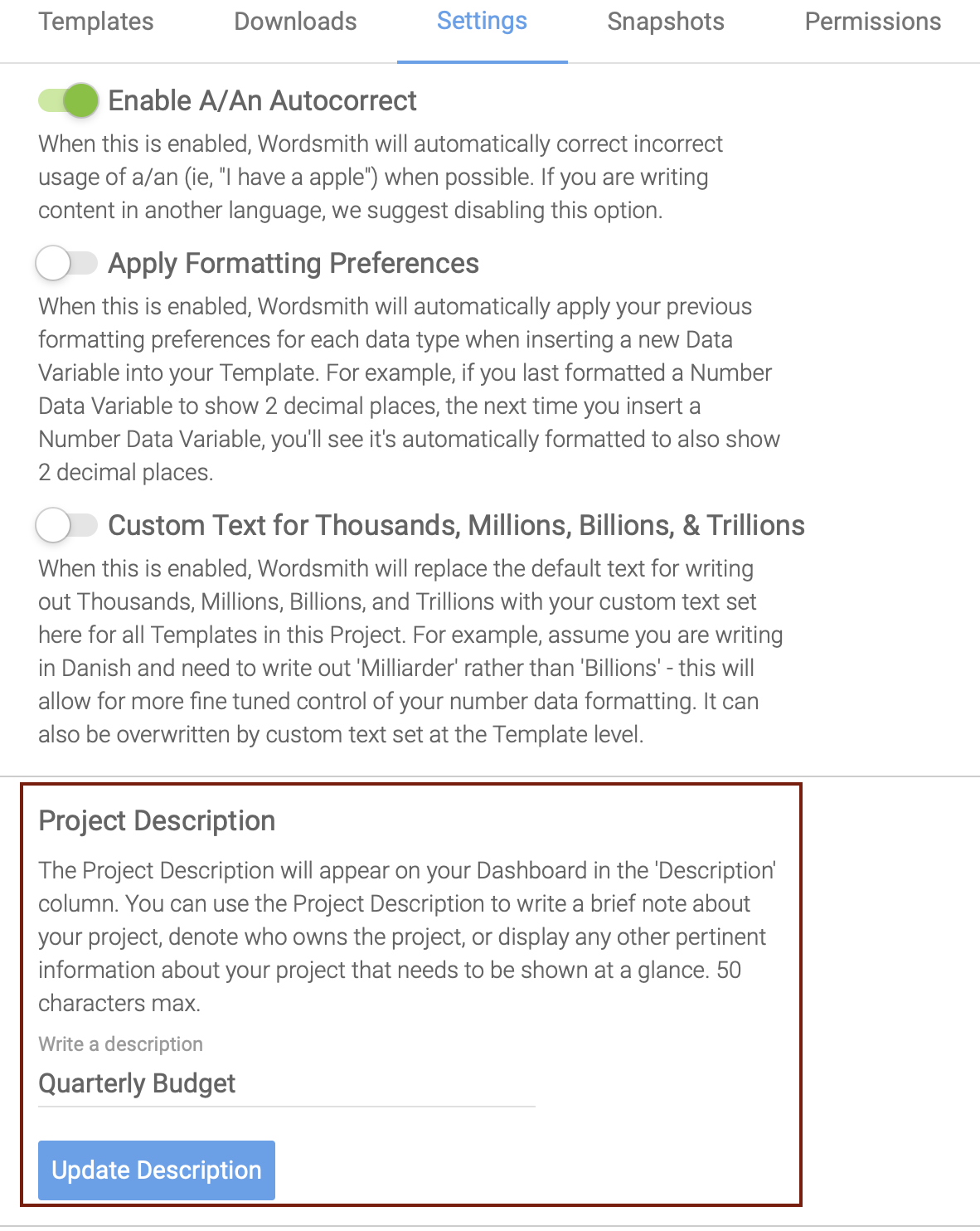
Project Managers will have a “Permissions” tab on the Project level, where team members and project roles can be changed.
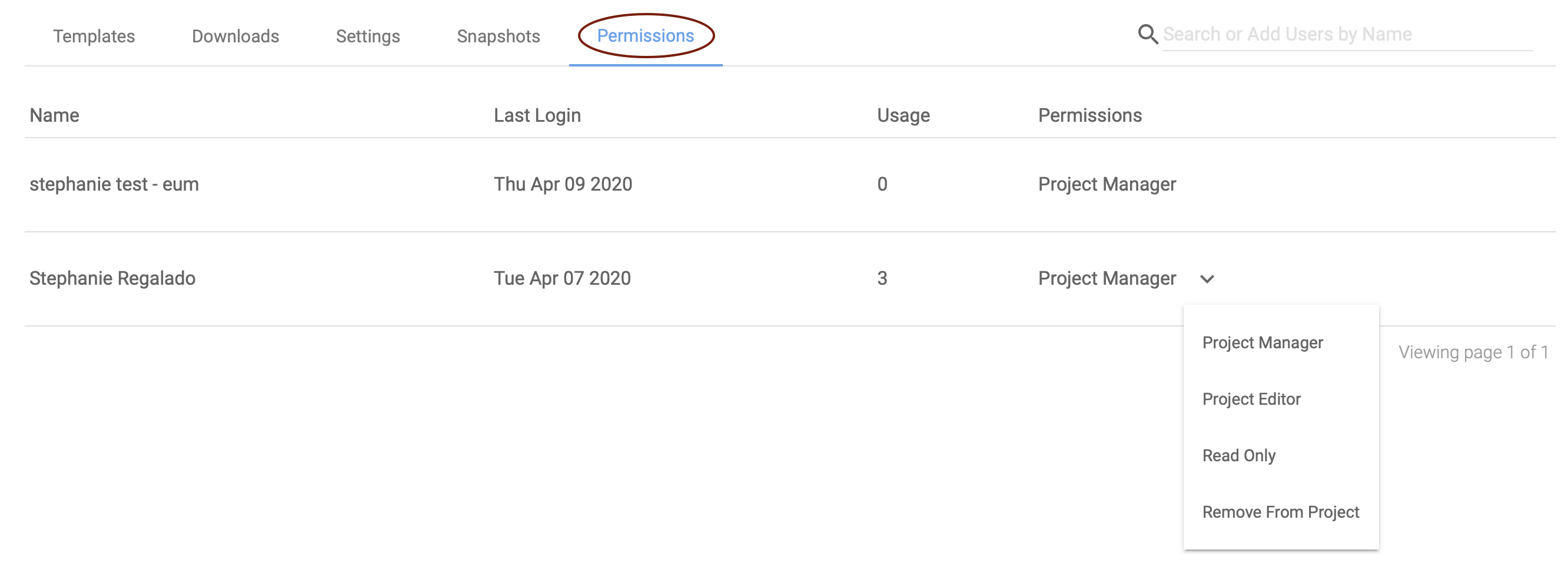
How do I add a new Enterprise Administrator or other users?
User management will remain the same. After a user has been added to an organization, a user in an Enterprise Administrator role can designate that user as an Enterprise Administrator. Only users in an Enterprise Administrator role may make changes to other Administrator roles, along with managing other team members. There is a maximum of 5 Enterprise Administrators per organization.
Updated over 5 years ago