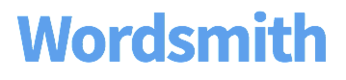How to Insert Data
Your column names have become Data Variables that you can use in your Template. You’ll see them if you click on the green "Insert Data" button.
Click "Insert Data" and choose the appropriate Data Variable from the drop-down list. You can also highlight a word or phrase that is a data point, and click "Insert Data" to replace it with the dynamic Data Variable.
Your specific word or phrase is now a dynamic Data Variable. Wordsmith will insert the appropriate data value for every article. You can format how your data is written in the narratives. You'll have different options for different types of data.

Formatting Options for Text
You can change the casing for Text.
- Keep as-is: This is the default setting. This will leave your data unchanged.
- First word: This will capitalize the first letter in your data, leaving the rest of the data unchanged.
- Each Word: This will capitalize the first letter of each word in your data.
- EACH LETTER: This will change all letters in your data to uppercase letters.
- no letters: This will change all letters in your data to lowercase letters.
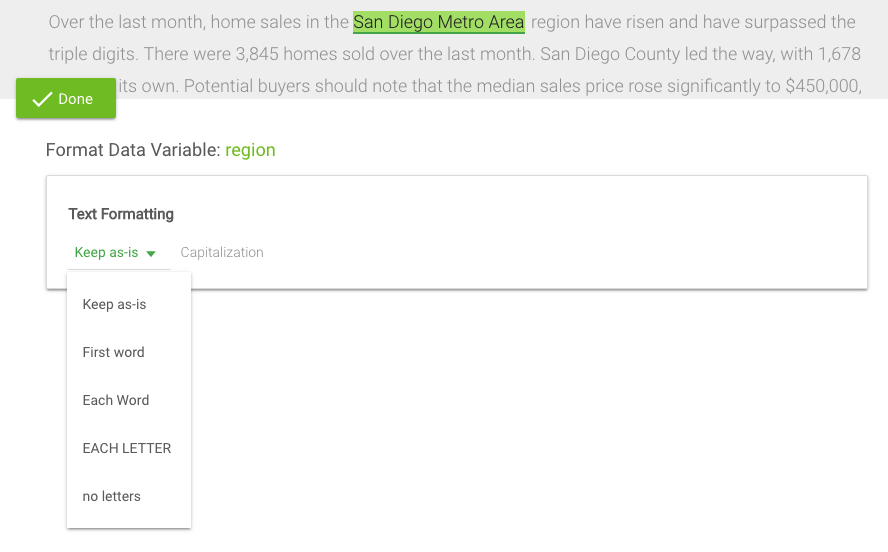
Formatting Options for Numbers
You have a lot of options for numbers. And you can combine options, like ordinal ending and write out every number, to customize what's written however you like.
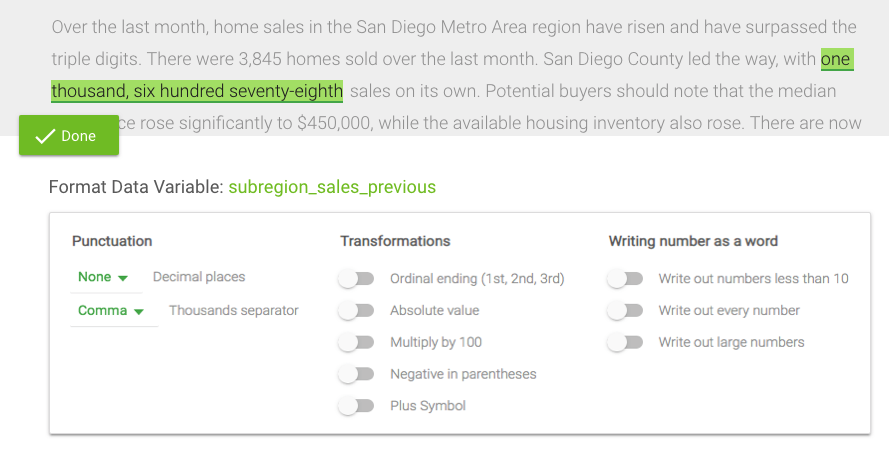
If you select that you want your numbers formatted to any decimal place, you have the option to remove any trailing zeros.
For example:
72.00 would become 72
72.10 would become 72.1
72.12 would remain the same.
Here's how to turn that on:
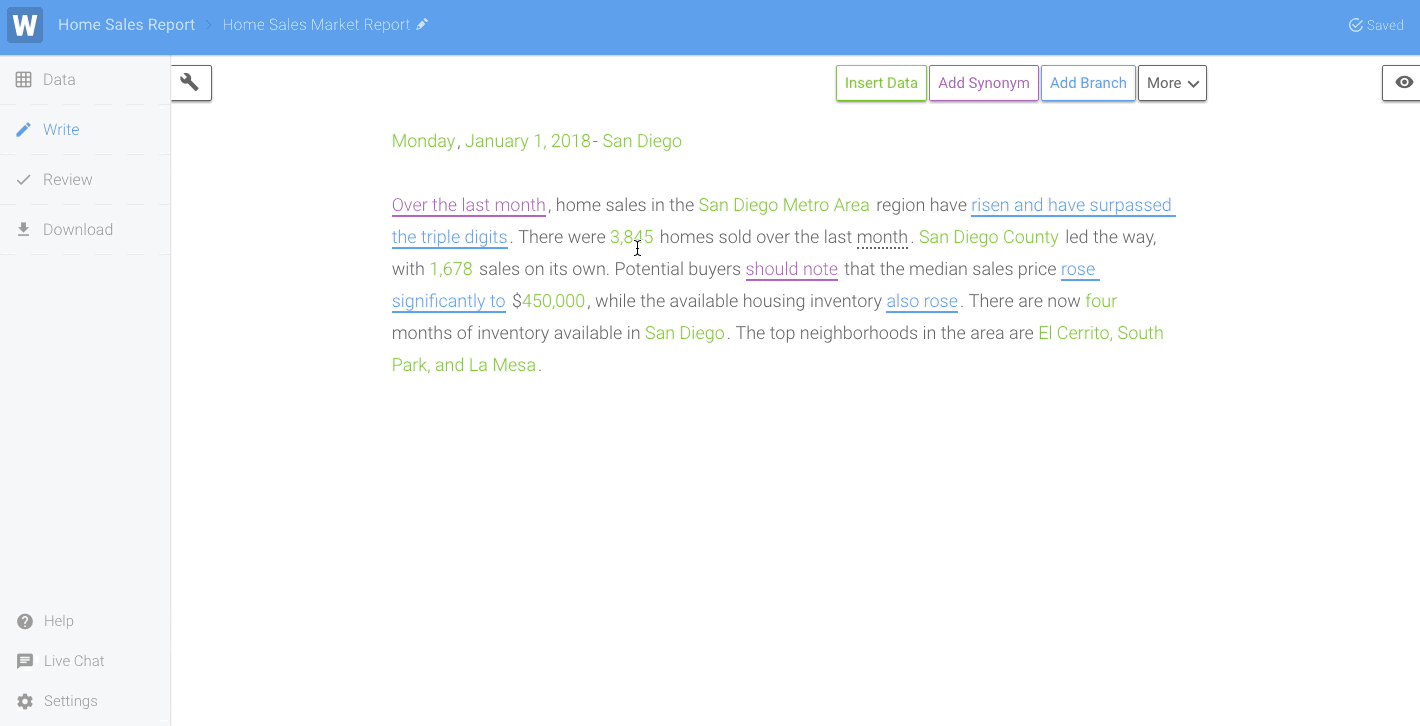
Formatting Options for Dates
If you don't see the specific option for how you'd like to represent your date data, you may be able to solve that by inserting the Data Variable twice.
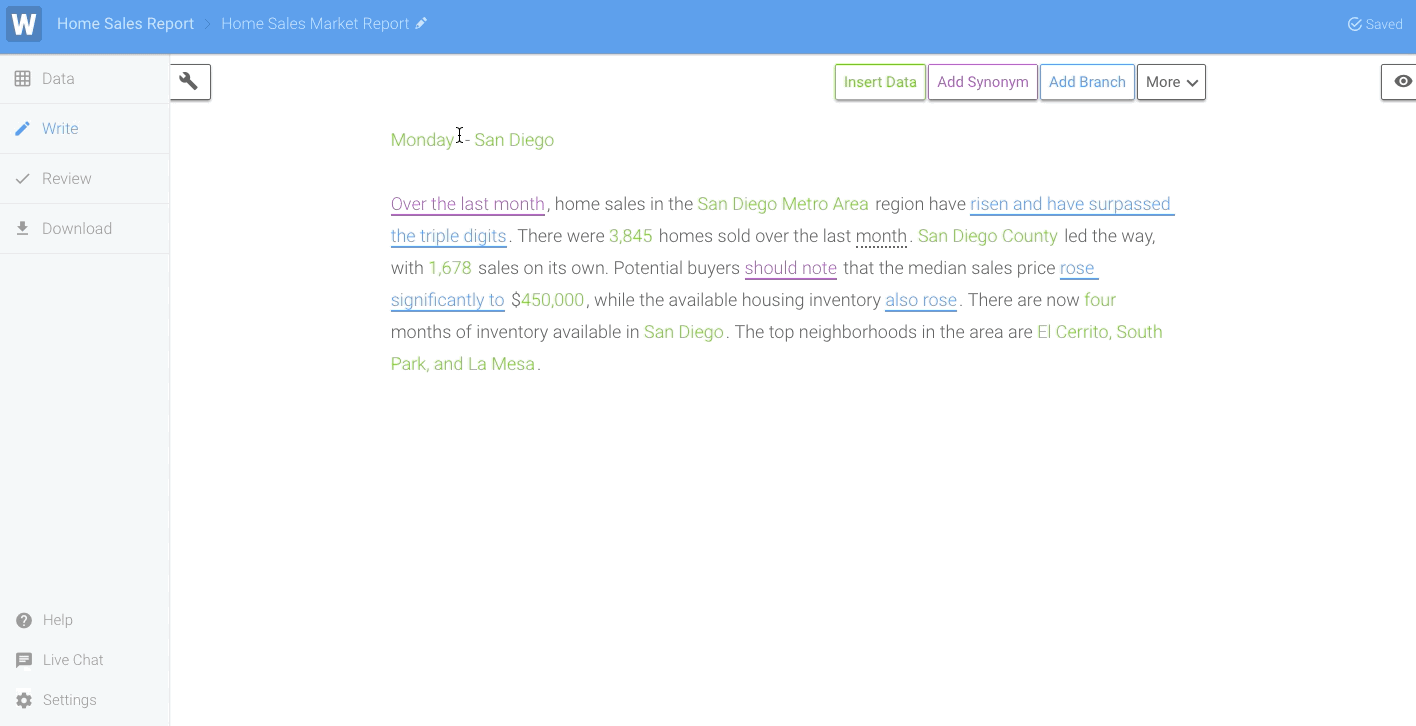
To write "Monday, January 1, 2018", the date is inserted twice: the first time formatted to be the day of the week and the second time formatted to be the full date.
Formatting Options for Times
Wordsmith allows formatting of times going down to the seconds. You can add "am" or "pm" to the end if you decide not to use a 24 hour time format.
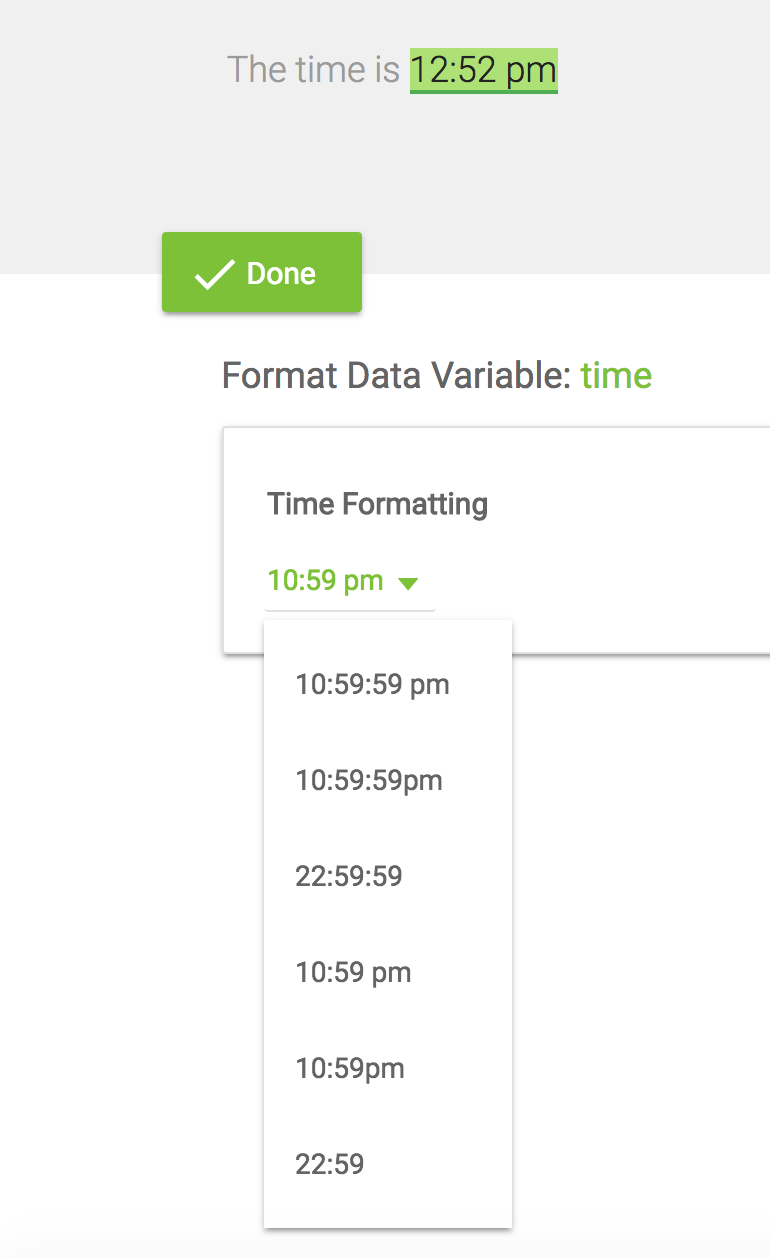
Formatting Options for Lists
With "Lists", you can choose the conjunction you want to use and whether or not to add an oxford comma.
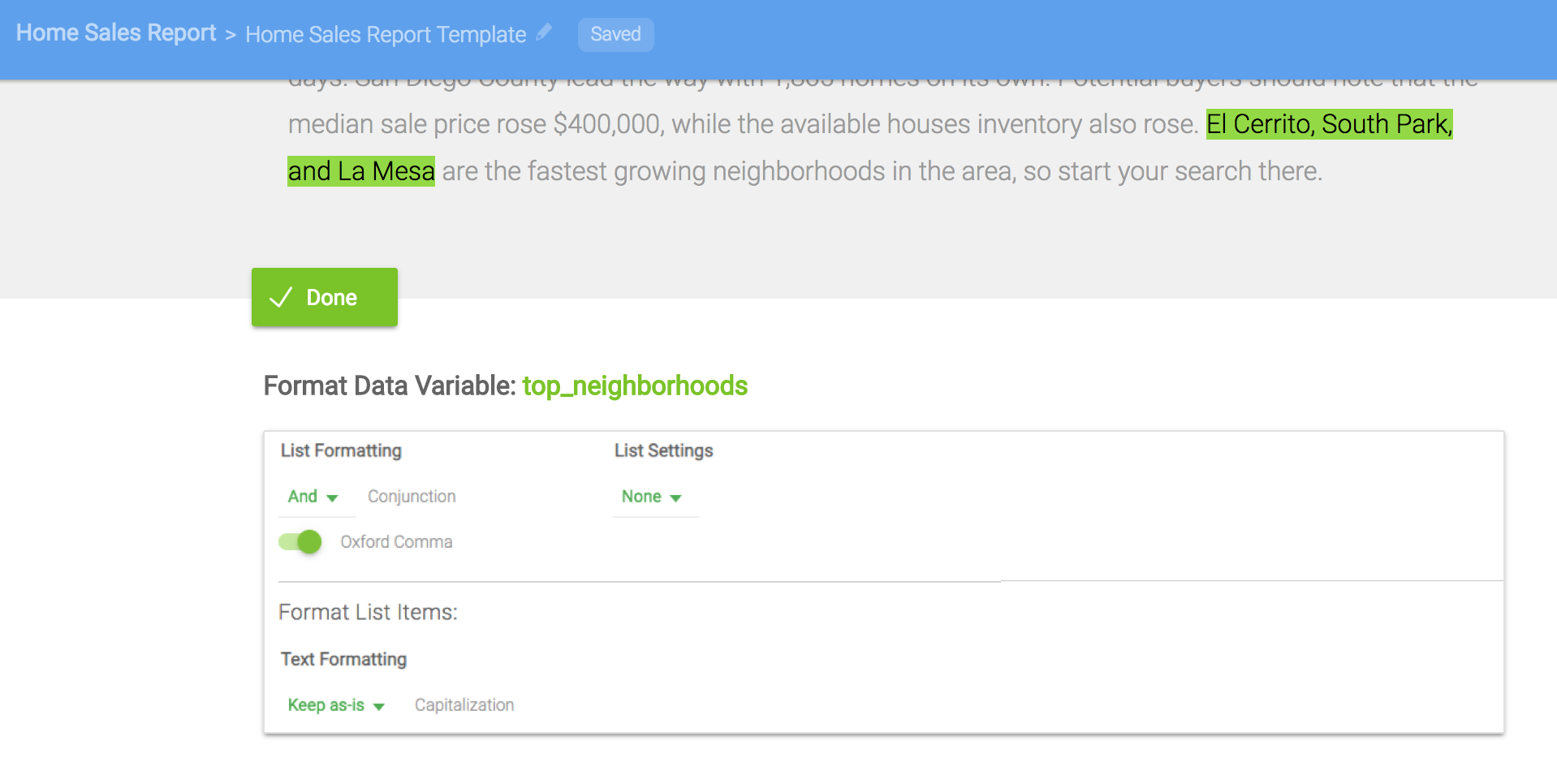
Updated about 6 years ago