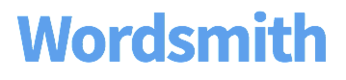FAQ
I got a message that Wordsmith needs access to my data.
In order to use the Wordsmith Extension, Wordsmith needs access to the data in your dashboard. If your site settings are not set up to provide Tableau Extensions with full data access, you'll need to change your settings for the Wordsmith Extension to work.
To change your extension settings, go to 'Settings' in your Tableau Server and select 'Extensions'. There are two changes you need to make at the bottom of this page:
- Add the Wordsmith Extension URL: Select '+ Add URL' and type in:
https://integrations.automatedinsights.com/tableau/extensions/
- Give this URL access to full data: Use the drop-down under 'Full Data Access' to select 'Allow'.
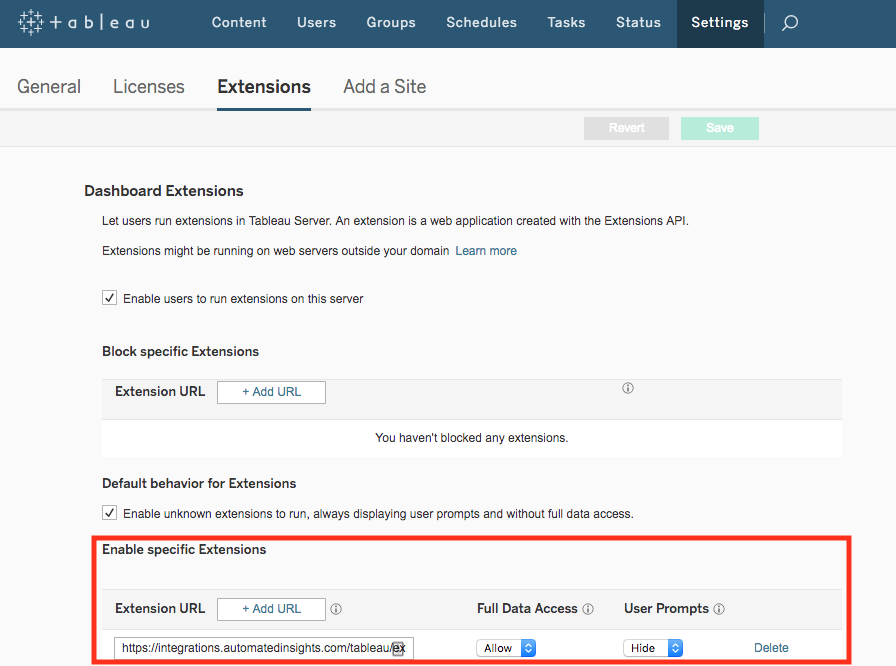
How can I export my integration to a PDF?
Tableau Version 2018.2 or later:
Tableau doesn't allow printing of any of their Extensions, so there is not a way to print out or export your dashboard and Wordsmith narrative.
Tableau Version 2018.1 or earlier:
There isn't a way to export as a PDF, but you can share a link to your integration. Learn more about the Wordsmith integration here.
How can I update the data coming into Wordsmith?
Tableau Version 2018.2 or later:
To add a new worksheet to your Wordsmith integration, go to the Connect page and use the drop-down under "Select Worksheets as Tables" to select the worksheet you want to add and click "Save Integration".
To pull in changes to an existing worksheet, go to the Connect page and click the blue "Save Integration" button. This will pull in any changes you've made to your data in Tableau. If you removed data that you were using in your Calcs, you'll see an error message indicating what is missing.
Tableau Version 2018.1 or earlier:
To add a new worksheet to your Wordsmith integration, go to the Wordsmith extension in your Tableau dashboard and use the three dots in the upper right corner to select "Edit Integration". When the page loads, use the drop-down under "Select Worksheets as Tables" to select the new worksheet. Then click "Save Integration".
To pull in changes to an existing worksheet, go to the Wordsmith extension in your Tableau dashboard and use the three dots in the upper right corner to select "Edit Integration". When the page pops up, click the blue button "Save Integration". This will pull in any changes you've made to the worksheets in your integration.
How can I improve performance of my integration?
Some Worksheets have larger datasets than others. Very large datasets may adversely affect performance. In general, it is best to try to remove any data you don't think you absolutely need. And if you're using a really large dataset for one calculation in Wordsmith, you could create that calc in Tableau using Calculated Fields and send a table with just the calculation to Wordsmith.
When using the functions in your calcs in Wordsmith, if possible, prioritize the steps that shrink the size of your data table first.
Tableau server's performance can affect the speed and success of the request. The performance of the computer or device used to view the dashboard can also affect the ability and speed of these requests. You could also work with your Tableau Server Admin on improving the performance of data queries.
My table in Wordsmith has Measure Names and Measure Values as column headers.
It's common in Tableau to organize your visualizations with Measure Names and Values, but it's difficult to use that underlying data in Wordsmith because of the way the data table is structured. Take a look at the underlying data in Tableau by selecting Analysis>>View Data. This table of data is what is sent to Wordsmith.
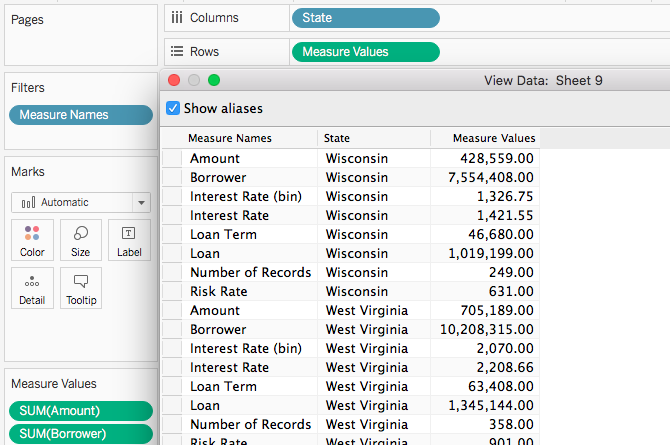
You can see when you have Measure Names and Values it will be difficult to pull out meaningful Data Variables to write your Template.
It's a good idea to create another worksheet with the same data but organized a bit differently to use in Wordsmith. This will give you more flexibility in what you write. To do that, drag the dimensions and all the measure you want to use to the Row shelf.
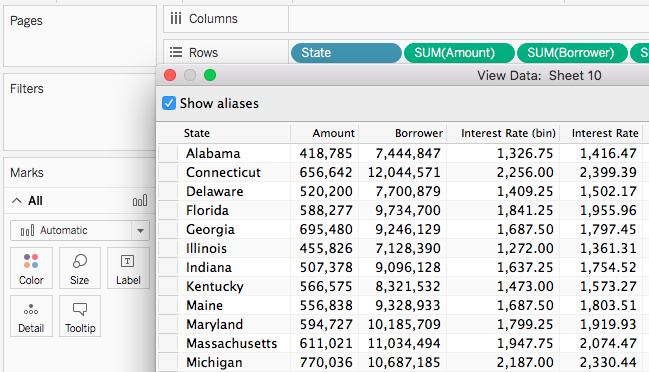
Now the data table is organized with each dimension and measure as its own column.
How can I see the data being sent to Wordsmith?
Wordsmith has access to the underlying summary data of the worksheets in your dashboard. To see the actual data table that's being sent to wordsmith, select the worksheet and either right-click then select "View Data" or select "Analysis" then "View Data".
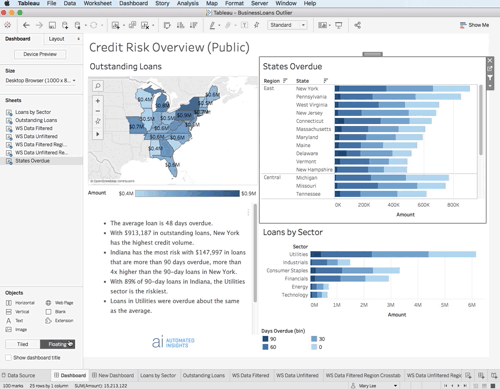
I don't see my worksheet in Wordsmith.
Wordsmith only has access to worksheets that are in your dashboard. Some 'responsive' dashboards will change which worksheets they show based on device or screen size. It is also possible that some parameters on a dashboard may show entirely different worksheets. Make sure that the worksheet you want to use is always in the dashboard.
Users can't see my integration.
If your Tableau dashboard is hosted on a private server, users on your server may have different permission levels. There are some minimum requirements to use the basic features of the Wordsmith Tableau integration, as well as additional permissions that may be required for other features.
At a minimum, any user viewing an integration must have 'View' and 'Download Summary Data' permissions enabled.
How can I add style elements, like bold or font color, to my text?
If you'd like your narratives to include text formatting like bold, italics, hyperlinks, and more, you can use HTML or Markdown in your Wordsmith Templates. To see what the rendered HTML will look like in Wordsmith, use the toggle inside the preview pane to render the HTML in your Template. Keep in mind, markdown will not be rendered in Wordsmith, but you will see it rendered appropriately in your Tableau dashboard.
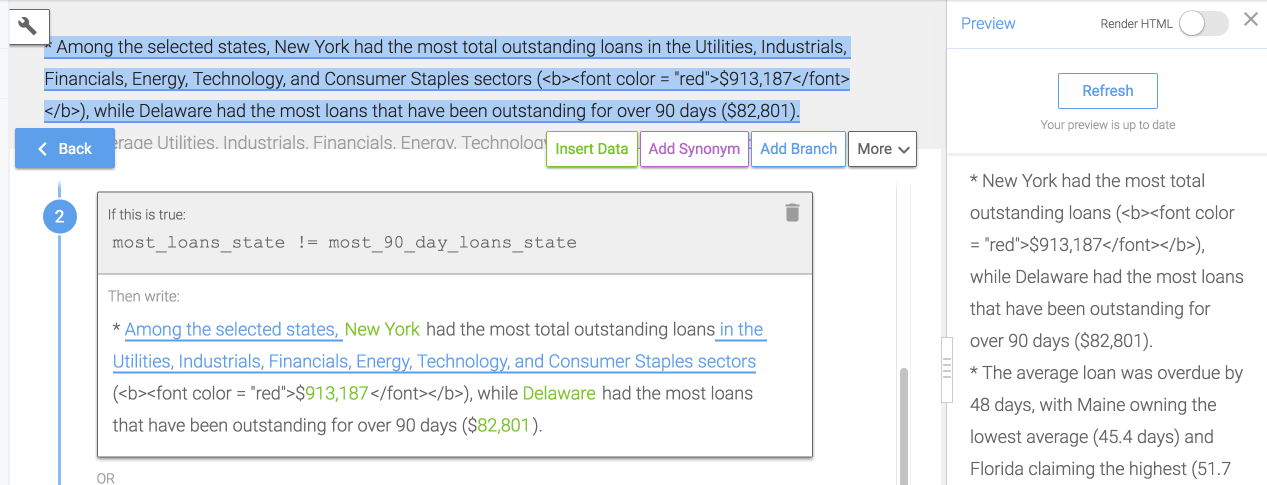
Can I use a calculation from one worksheet in another worksheet?
You can use Calcs from another worksheet in both the Filter and Index functions. You can only do this with Calcs that create one Data Variable (so just one column in the table when you save the Calc) where that Data Variable is not a List.
In the Filter function, change the type to Calc and you'll see a drop-down of all the Calcs in that have the same data type (number, text, date, etc.) as the column you're comparing to.
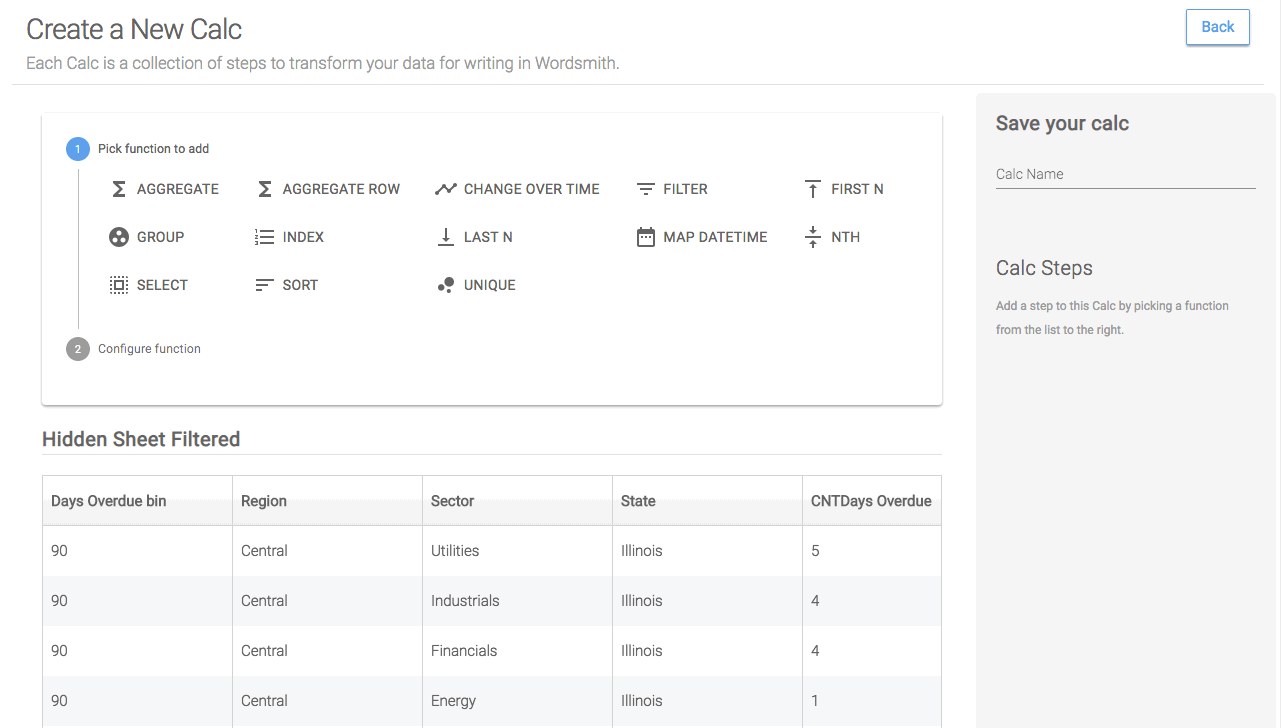
In this example, we're filtering a new worksheet to just include data for a previous calc, the top state by 90-day loans.
Using the Index function, you can get the row number of a Calc in a different worksheet. It's commonly used to get the rank of a Calc in a new worksheet that's based on a different metric.
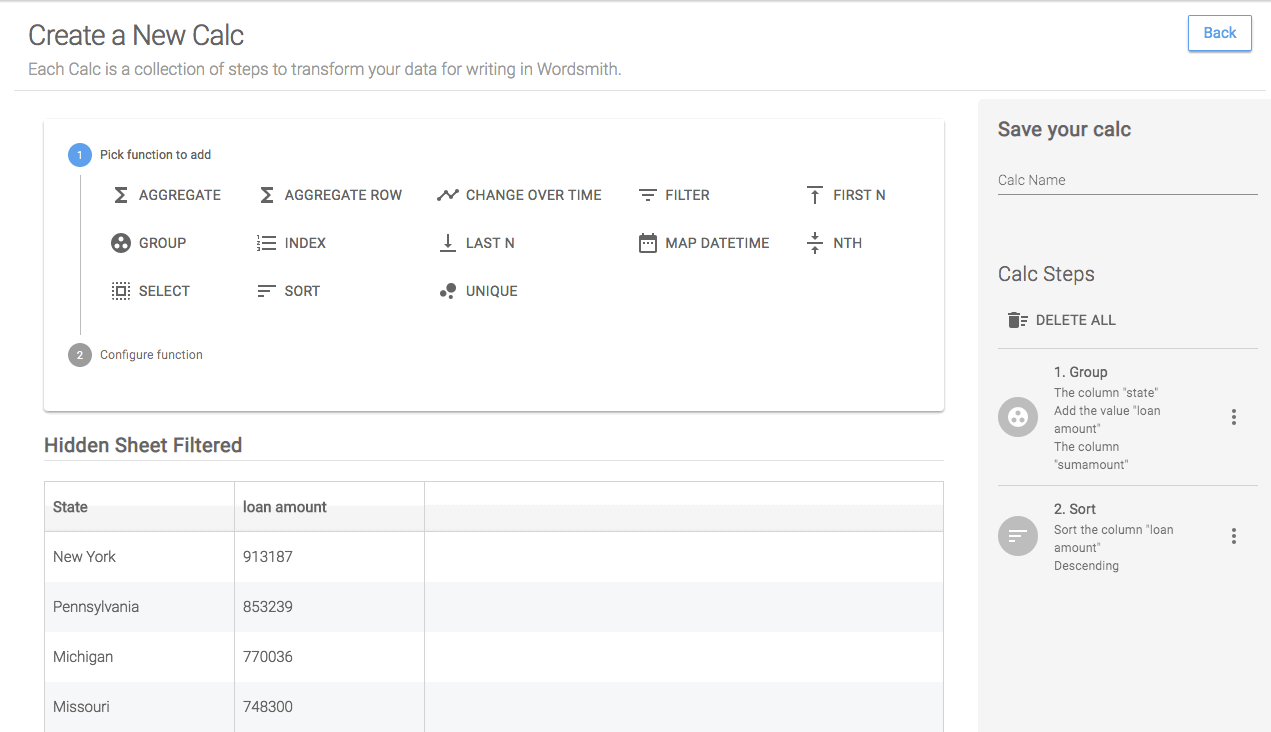
In this example, we have a Calc for the top state by 90-day loans. We can then use the Index function to get the rank of that state in a different worksheet that's based on total loans.
Updated over 6 years ago