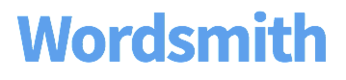Frequently Asked Questions
We've done our best to include the most frequently asked questions below. But please don't hesitate to send us any questions you run into that may not be included here! You can chat with us in the app using the icon in the top right corner of the page.
I got an error message when trying to upload my data file.
Check to make sure your data file meets the below criteria:
- Your data is a CSV file.
- Every column has a header, there are no blank headers.
- Each column has a unique name. Wordsmith won't be able to differentiate between columns that have the same name.
Sometimes there are cells in your CSV that have characters in them even if they appear blank. If that happens, try copying and pasting the cells that have data into a new spreadsheet or uploading to a Google Sheet and downloading again as a CSV.
You can also check out the Data Checklist for more help.
Can I customize how my data is displayed in the narrative?
The formatting pane that pops up on the right side of your screen when you insert a data variable into your template allows you to customize and normalize how that data is displayed in your narrative. There are different formatting options for each data type (numbers, text, lists), so it's important to make sure your data variables are categorized correctly.
To see the different formatting options for different data types, check out the Data Types page.
How can I change how Wordsmith has categorized my data?
When you upload a new CSV file or update an existing CSV file, Wordsmith categorizes your data into different types: Numbers, Text, Lists, Dates, and True/False. The data type dictates the formatting options you have to display your data, and the functions you can perform in Branches and formulas. To change a data type, go to your Project page and click the chevron next to the filename of your CSV, then select Change Data Types.
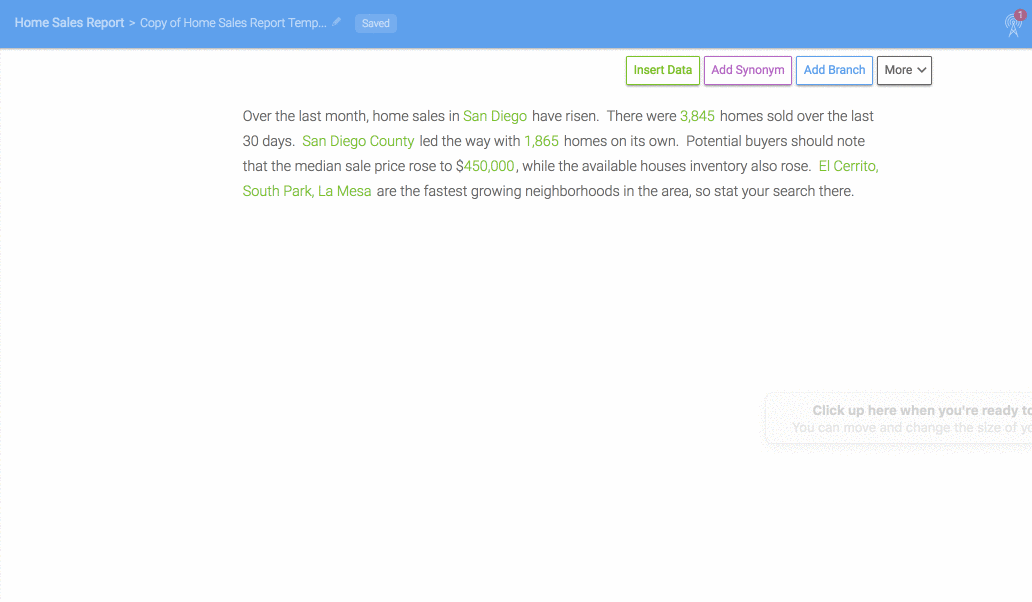
Can I add images, tables, or charts to my Wordsmith Template?
Wordsmith is currently a text generation platform. But if you are building a document that includes image features in addition to text, you can download your narratives as a CSV file. Each row of the CSV file will be a separate narrative, and you can then copy that text into anything else you want.
You can also access our API to generate the narratives you have created. You'll get your content as text in JSON, and can then plug that into any other system or platform you're using.
How can I perform calculations in Wordsmith?
Wordsmith can handle some calculations, but you'll want to do any heavier analysis (like top performers, streaks, ranks, etc.) and any cross-row analysis or aggregations to your data before you upload it to Wordsmith. To create a calculation in Wordsmith, you can set up a formula. Check out this article for steps on creating formulas.
The formula I created isn't saving.
If you've written a formula without errors that isn't saving, this could be caused by blank cells in the first 3 rows of the data you've uploaded to that Project. When validating formulas, Wordsmith checks the calculation based on the first 3 rows of your data. And you'll run into a problem if there is a blank value for one of those data points in the formula. To solve this, just make sure there is a value for the first 3 rows in any of the data points used in your formula.
Take a look at this article for steps on creating formulas.
Can I compare data from different rows in my CSV file?
Each row is its own unique narrative in Wordsmith. You can compare data across different columns from a CSV file as long as it's in the same row, but you cannot currently compare data in different rows.
How should I handle the plural version of words?
Set up a Branch if there are certain words in your Template that need to change to plural versions based on your data changing. Use the data point that dictates the plural or singular word, and write a Branch rule for the word if the data equals 1 (or -1 if your data has negative values) for the singular version and a rule if the data does not equal 1 for the plural version.
How should I QA the narratives I have generated?
After writing your Template, you can preview the content generated from it by clicking the Preview page.
Up to 50 rows of data will run through the Template you've created, and you'll have a separate article for each row. You can read through them and check for any spelling or grammatical errors. The text in your narratives links back to your Template, so if you see any edits you want to make, just click on that part of the narrative.
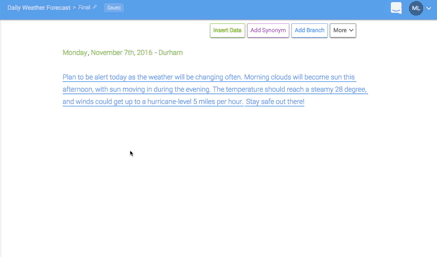
What does my Readability score mean?
Readability is the ease with which a reader will understand the text. An 'Easy' score indicates that your content will be understood by a larger audience. And a 'Hard' score means that you're likely using longer words and more complex sentences. Or a 'Hard' score could mean you're using a lot of proper nouns, technical language, or industry jargon. So for the average reader, this content may be difficult to understand, but not necessarily for someone knowledgeable in your field.
The number you see for Readability corresponds to grade level. In order to make that determination, researchers look at text books for each grade and match the complexity of sentence structure and word choice for that particular grade. Grades 0-11 can be considered 'Easy', 12-16 'Medium', and 17+ 'Hard'.
You'll want to think about how important Readability is for your content and the audience who will be consuming it. For text that should be accessible to a large audience, you'll likely want it to be easy to read. For an industry-specific analysis going to key stakeholders in the field, a 'Hard' score may be fine. To make your content easier to read, you can shorten sentences and choose less complex shorter words.
Learn more about the rest of the metrics on your Test page here.
What does my Variability score mean?
Variability is a measure of how much your text changes across all of the content on the 'Test' page. The variability score is a custom algorithm we created to measure how much your text changes. The Variability score is a number between 0 and 1, with 0 being every that every piece of content is exactly the same and 1 indicating every piece of content is completely unique.
Variability may not be needed, or even preferred, for every scenario. 'Low' variability is suitable for business reports where consistency is helpful. 'Medium' variability works for most types of content. And 'High' variability is good when users will read several articles at a time and you want to limit repetition. 'High' variability is also ideal for SEO.
For ideas on how to increase your variability, check out this page.
How can I account for a/an when writing my Template?
Whenever you type a or an in your Template, Wordsmith will automatically populate the correct article when the content is generated. So just write either a or an as you normally would in your Template, and then check out the Test page to see how Wordsmith has updated the article wherever necessary.
For example, if you write a sentence like this in your Template:

Wordsmith will write 'a' if the article comes before a consonant (like the case for the first article about San Diego), and 'an' if the article comes before a vowel (like Atlanta).
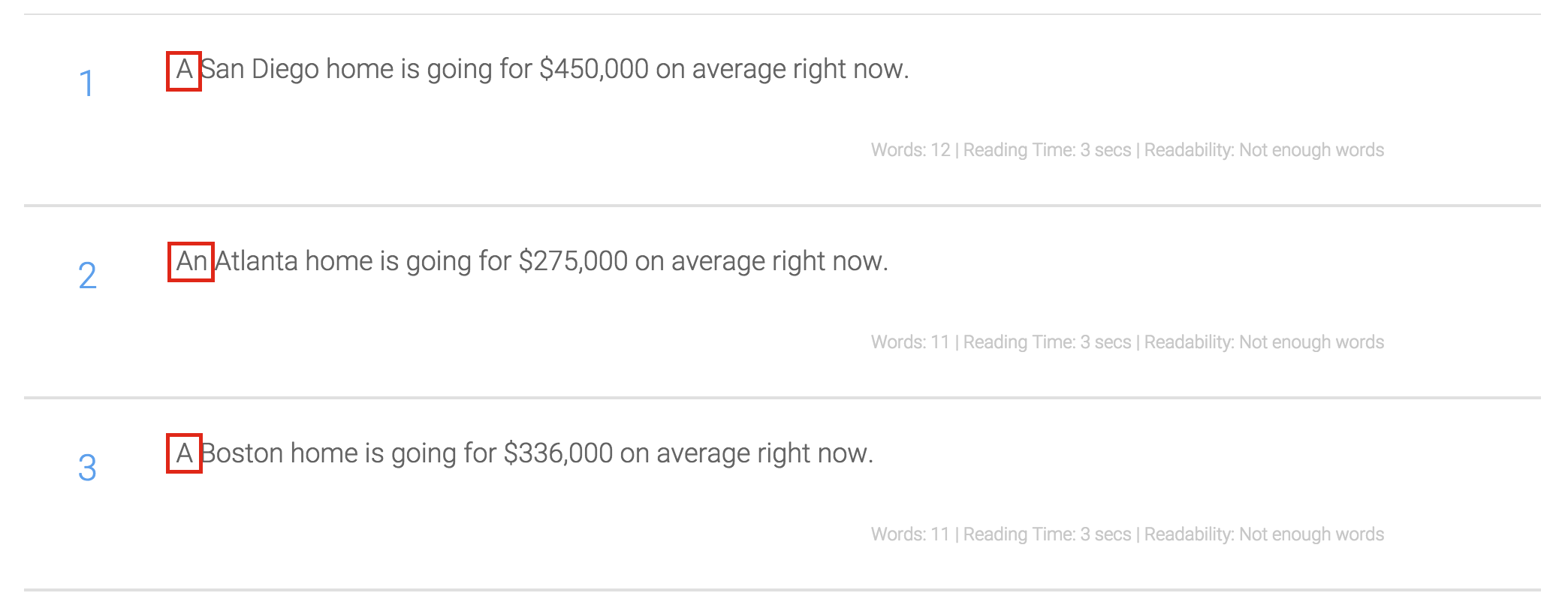
How can I copy Templates?
Use the 'Duplicate' feature to copy Templates within a project. Check out our Wordsmith Hacks page for steps on duplicating Templates.
To copy Templates between different Projects, use the copy/paste feature (command/control + c and command/control + v) to copy the text, data, branches, and synonyms from one Template to another. If there are any different data points in the new Project you copied your Template into, those will be flagged in red so that you can update them as needed.
How should I account for missing data points or blank cells in my data?
Dealing with null values in your data is a common occurance and something you can solve using a branch. The condition for the branch would be if this data point is not a null value, then write that data point, word, or phrase.
The branch would look like the below example. We're only going to write the data point for the month if there is a value for month in our data. Otherwise we won't write anything in that spot of our Template.
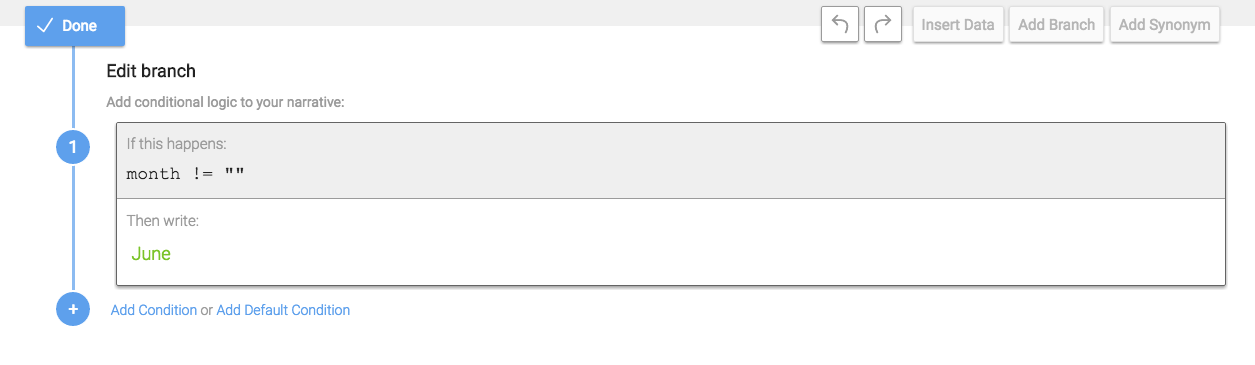
We just included a branch around the data point in our first example, but you could also have this condition cover an entire phrase or sentence (like the below branch).
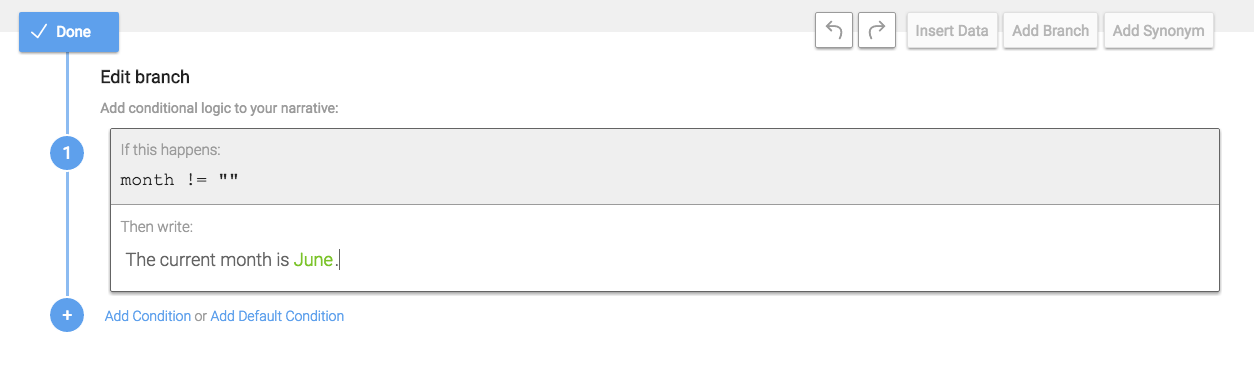
How can I add HTML to my Wordsmith Template?
You're able to type HTML into your Wordsmith Template, but it's not a feature that's supported. So if you try to copy/paste any HTML code, it will be removed. If you'd like to use HTML for formatting text, adding lists, etc., you can use Markdown code and convert to HTML later.
Markdown is a lightweight syntax you can use to style your writing. And because it just uses common symbols, it's easy for anyone to use without coding. To use Markdown in Wordsmith, you'll add the appropriate symbols for bold, italics, a bulleted list, or anything else. Here's a Markdown Syntax Guide.
Note that Wordsmith does not process Markdown. Once you have your Wordsmith content by either downloading it or accessing our API, you can convert those Markdown symbols to HTML. There are a lot of free Markdown-to-HTML converters out there, we like Zapier and Marked.
How can I remove users from my account?
You can manage the users of your Wordsmith account on the Team page. Anyone can invite new users, but only administrators are able to remove users. Administrators are also the only ones able to see details on the Billing page.
You can have multiple administrators in your account. You'll see options to make a user an administrator or remove a user from your account by clicking the chevron next to their name on the Team page.
Can I refresh my API token?
Yes! From the API Access tab, you'll have the option to generate a new token. And for more info on using our API, please check out our API docs here.

Do languages other than English work in Wordsmith?
Wordsmith features, like formatting options and auto-detecting when to write "a" and "an", are English-focused. However, many other languages work in Wordsmith.
Updated over 6 years ago